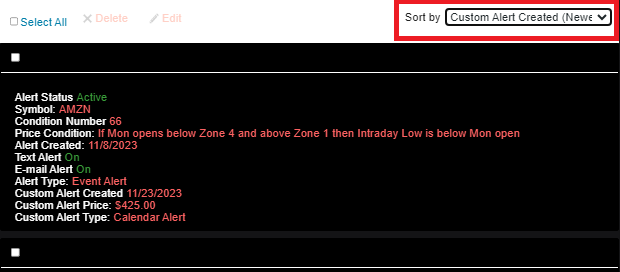- Print
- DarkLight
How to Set Custom Alerts
Any price condition that you have set in your Alert Queue can be customized. To learn more about customizing your alerts, see How to Manage your Trade Alerts.
When you modify an alert and then save it as a new alert it keeps the existing alert as it was and creates a new alert. So, why would you want to do that? In a case where you want to add a specific price level to an alert for an entry or exit level for example. You may want all of your existing parameters to remain in place such as the alert being Good Until Cancelled but you also want to be alerted once or for a period of time when an alert reaches a certain level.
In this case you would want to edit the alert to be a Calendar Alert say for just that week and you would want to designate a specific price trigger. After that week, the Alert at that price would not trigger again but the alert on your existing price condition would continue to remain in place.
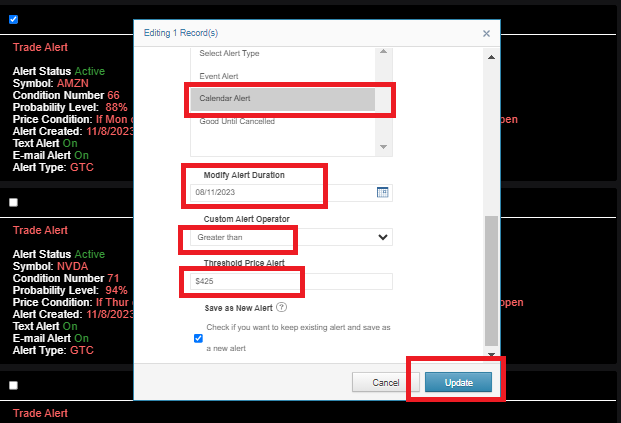
You could then designate the Alert Price either greater than or less than a specific amount, check the box 'Save as New Alert' and click update.
To view and edit your custom alerts, simply click on the Sort button at the top right of 'Manage Alerts' and choose Sort by 'Custom Alert Created (Newest). You may then edit the price or calendar date on this existing alert or modify it and save it as another custom alert.